As a manager you can edit Targets in Draft or Active status. You can revise entered details and enter new or revised actuals.
To edit a Target:
-
Access your team member's profile using the My Team menu item:
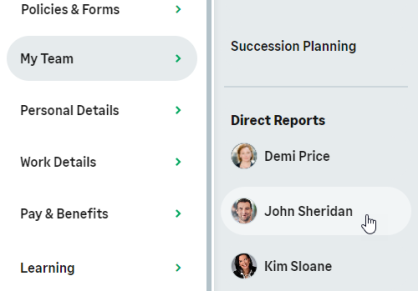
-
On the team member's profile page, select the service that hosts the Targets process and select it from the drop-down menu:
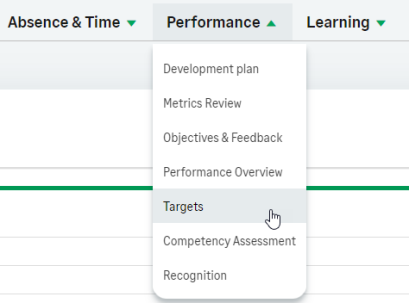
-
WX displays the Targets page.
-
Select the tab, Draft or Active, holding the Target you want to edit.
WX displays all Targets of that status:
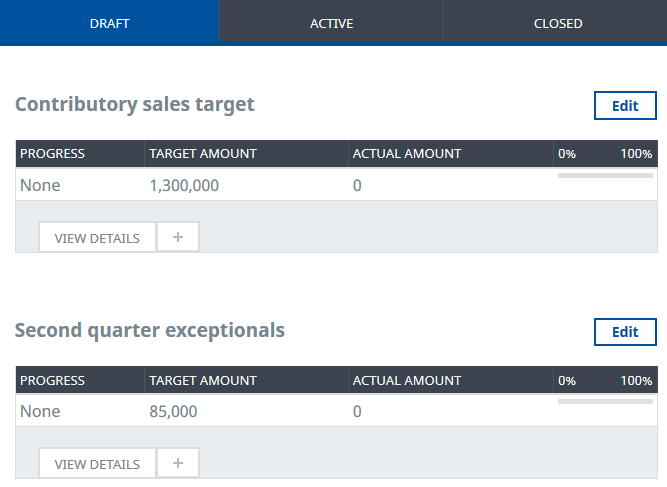
Draft Targets can be edited.
Active Targets can be edited and reviewed.
Editing an Active Target returns it to Draft status for confirmation by the Team Member.
Reviewing a Target as a manager enables you to enter or amend actuals, rate and record progress, and enter comments.
-
Select Edit for the Target you want to change.
WX displays the Edit Target view:
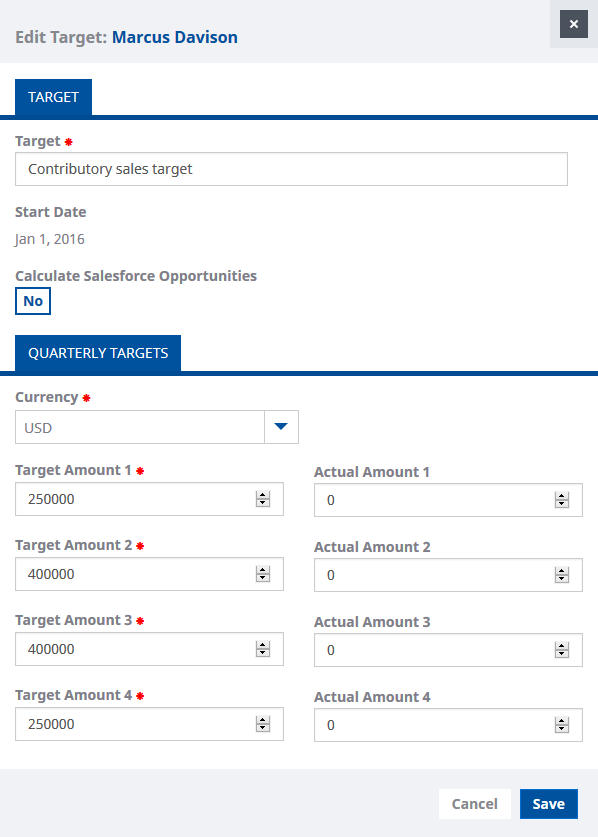
- Edit the values you want to change, including revising the actuals.
- Select Save.