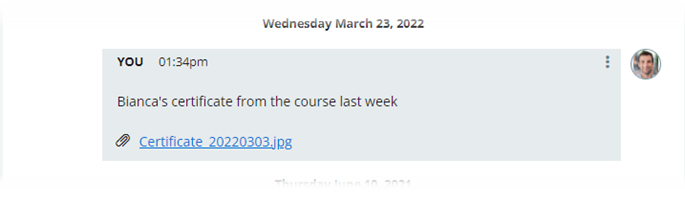You can add an attachment to a comment. Files larger than 5MB cannot be attached.
-
Select Attach files... below the comment box:
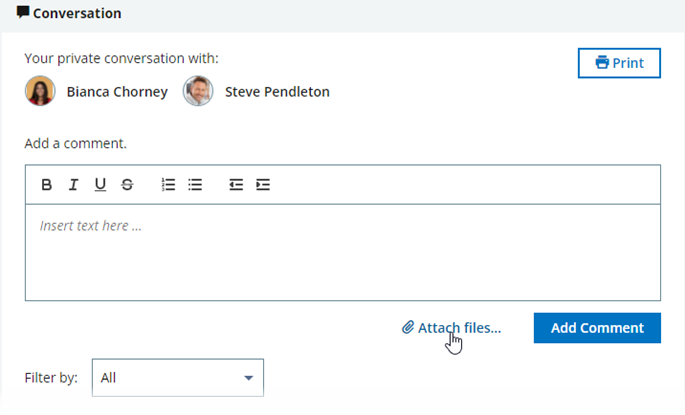
The attachments area expands below:
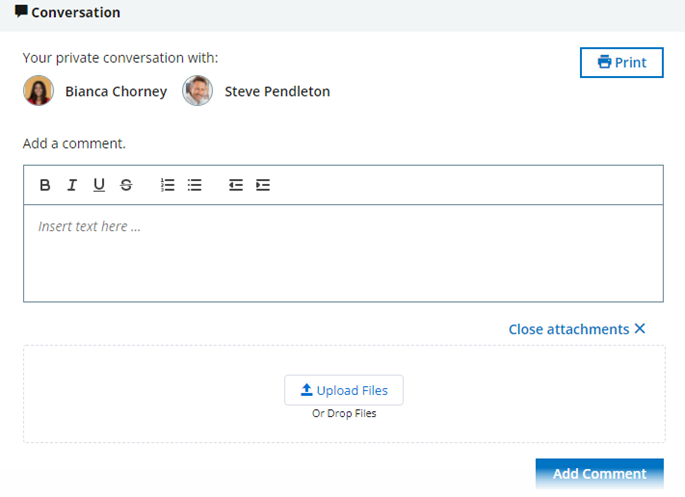
-
Drag and drop a file or files into the upload area, or select Upload Files to select a file or files from your computer.
The files you add are listed above the upload area:
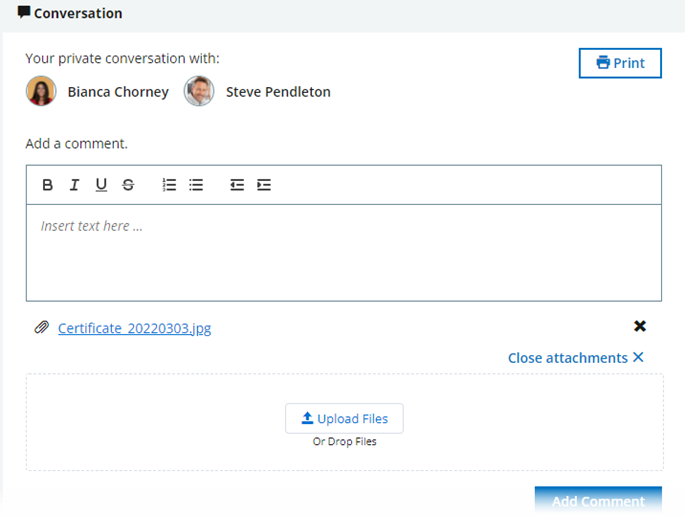
You can delete an attachment from the list by selecting the x next to it. After saving, an attachment can only be deleted by an Administrator from the HR Manager portal.
- Enter a comment in the comment box to describe the attachment. You cannot save the attachments unless you add a comment.
-
Select Save.
Conversations adds the comment and attachment to the comment thread: