Sage People has two different types of objectives for performance management processes: Objectives and Enhanced Objectives. If you are not sure which objectives your organization uses, check out this comparison.
Role: HR Administrator
You can enable or disable new Objectives for each Policy separately or for all Policies in a single action.
To use Enhanced Objectives you also need to enable Conversations.
For a Policy
To enable Enhanced Objectives for a specific Policy:
-
Select the Policies tab.
Sage People displays the Policies Home page.
- Select the All list view, or, in Salesforce Classic interface, select Go! to view all Policies.
-
Select the name of the Policy for which you want to enable Enhanced Objectives.
Sage People displays the Policy Details page.
-
Select the Performance Management tab.
Sage People displays the Performance Management Policy Details tab:
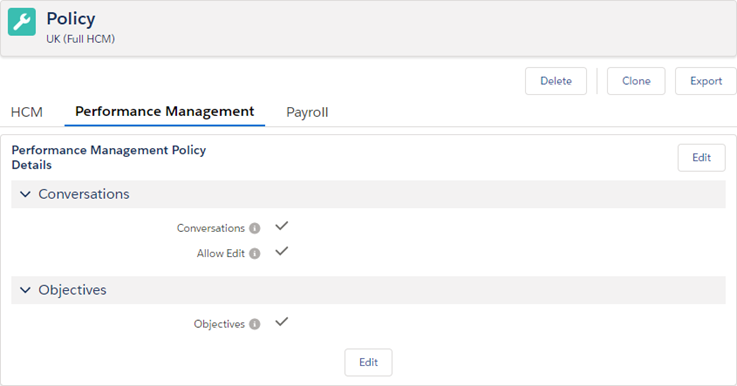
- Select Edit.
-
Select the Objectives checkbox, then select Save:
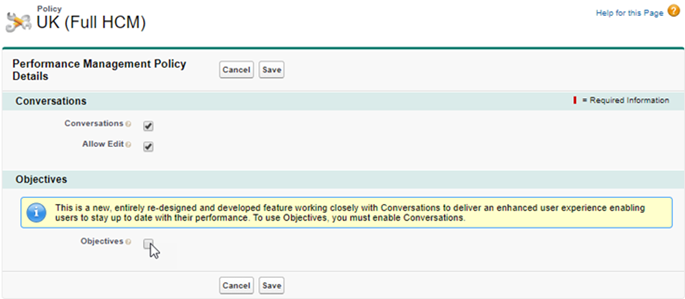
Sage People redisplays the Performance Management Policy Details tab.
Team Members and Managers associated with the Policy can now use Objectives.
For all Policies
To enable Enhanced Objectives for all Policies:
-
Go to the Installed Packages page:
-
In the Salesforce Lightning Experience, go to Setup > Platform Tools > Apps > Packaging > Installed Packages.
-
In Salesforce Classic interface, go to Setup > App Setup > Installed Packages.
Sage People displays the Installed Packages page.
-
-
Select Configure next to Sage People Performance Management:

Sage People displays the Performance Management Configuration Details page.
-
Select Enable next to Enable Objectives in All Policies:
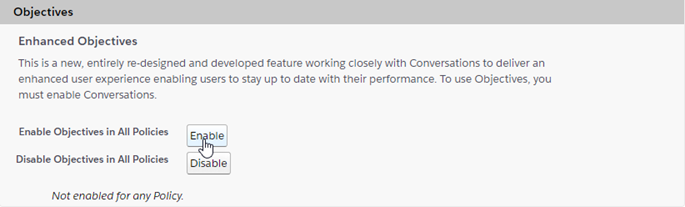
Sage People redisplays the Performance Management Configuration Details page with a success message on top, and lists the Policies where Enhanced Objectives was enabled:
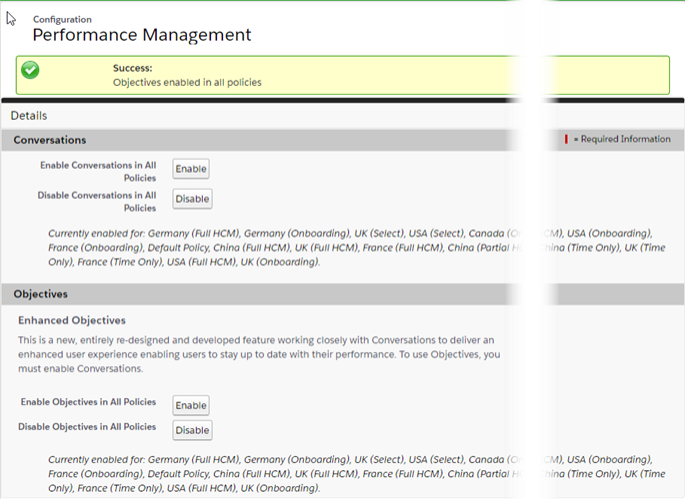
If Conversations is not enabled for all Policies, the success message lists the Policies where Enhanced Objectives was not enabled.
Enhanced Objectives are now available to Team Members and Managers associated with all Policies. You can disable Enhanced Objectives for a specific Policy in the policy details, or for all Policies in a single action.