You can use WX to search for holders of a specific skill or for a set of skills matching a skills profile. To use Skill search:
-
In the menu, select Skills Search:
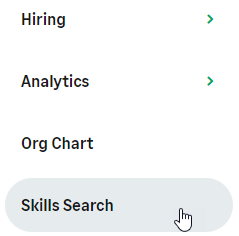
WX displays the Search page:
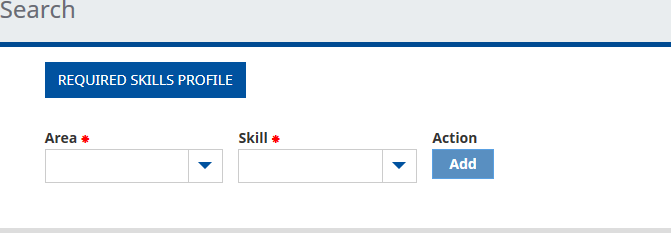
-
Use the Area and Skill picklists to build the skills profile you want to search for:
-
Select Area to display the list of top level skill classifications available in your org, then choose the skill area you want to add to the Skill Profile.
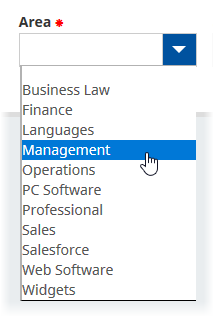
-
Select Skill to display the list of available skills within the Area you selected, then choose the Skill you want to add to the Skill Profile:
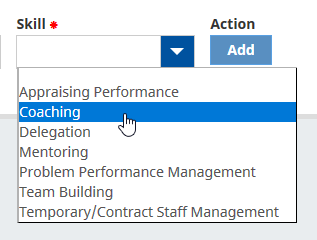
WX displays the Area and Skill:
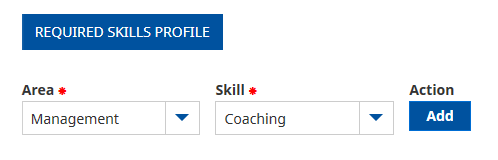
-
-
Select Add to add this Skill to the Skill Profile and to execute the initial search.
Results are returned immediately below the Skill Profile specification, showing all Team Members who hold the skill, with those holding the highest score at the top of the list:
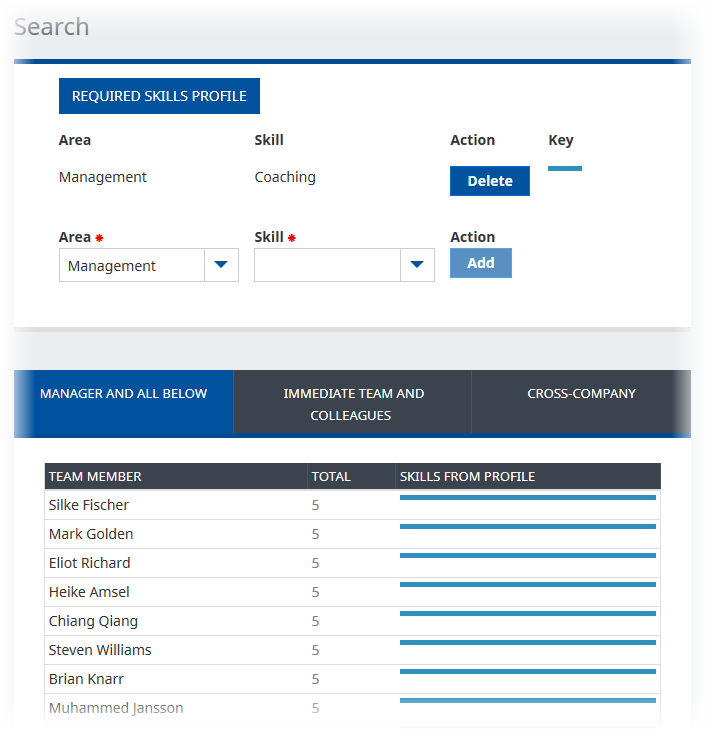
If you have permission to view Team Member's skills across your organization, including those held by your manager and colleagues, Team Members with the skills you are looking for are categorized as follows:
- Manager and All Below
- Immediate Team and Colleagues
-
Cross-Company
Individuals can be included in more than one category.
Select the tabs to view each category.
-
Repeat the steps to add other skills to the Skills Profile and refine your search.
Each time you select Add, the new Skill is added to the Profile and the search executed.
The search results table is coded to represent each skill with a different color.
Total scores are the sums of the scores awarded to a team member for the level they hold for each skill. Scores are controlled by the scale rating associated with the skill; higher skill levels earn higher scores.
Team Members with the highest total scores are displayed at the top of the list.
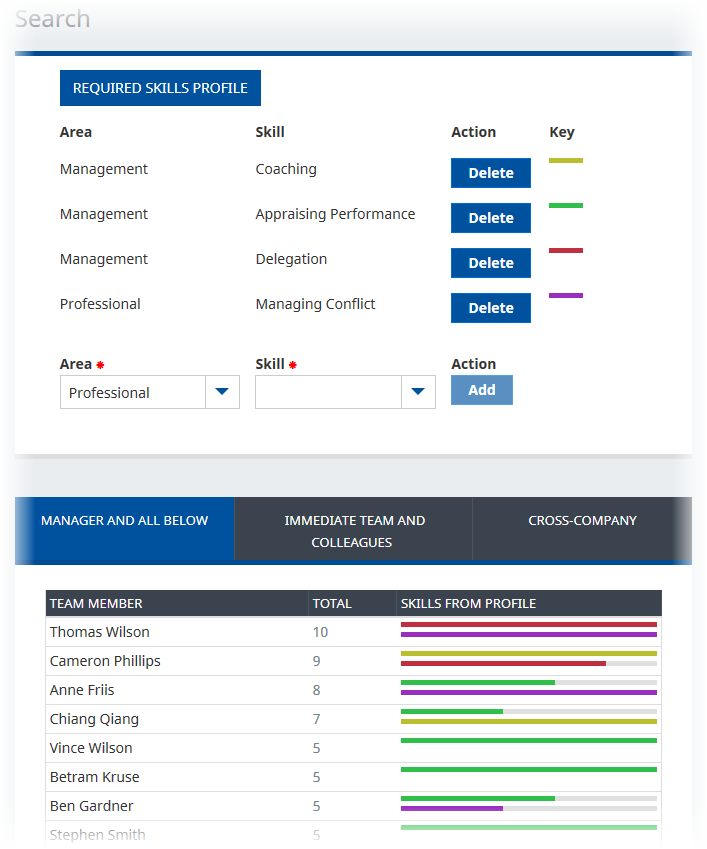
-
To remove unwanted skills from the Skills Profile, select Delete:

WX removes the skill from the profile, repeats the skill search, and displays the amended results.
-
Hover over a skill bar to display more detail:
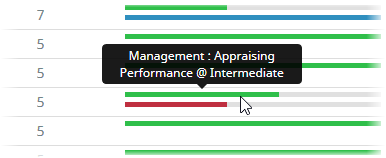
-
Select a Team Member to display the Skills Detail view for that person:
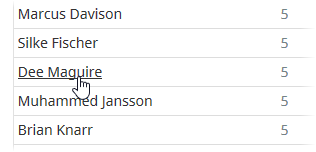
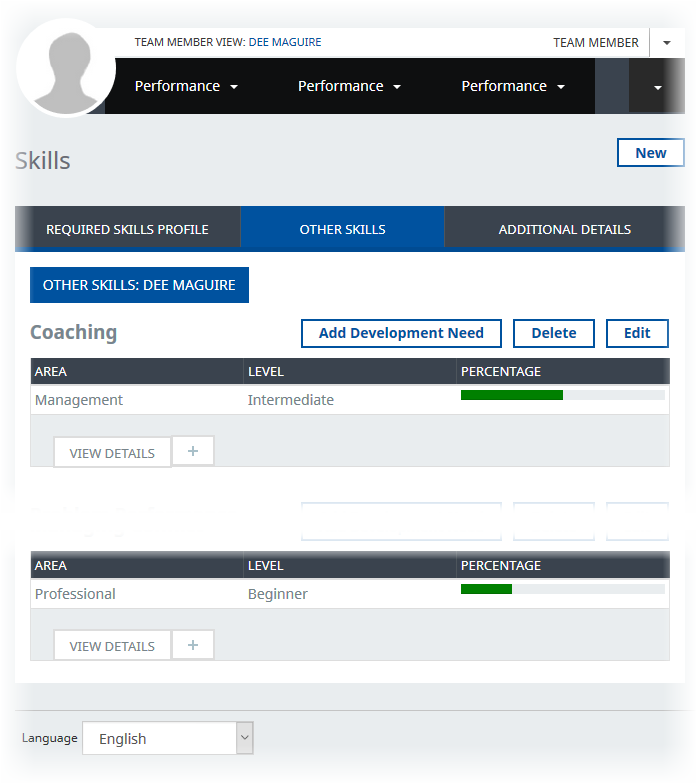
To disable the Skills process and hide the Skills Search in WX, disable the Skills policy option for your users.
-