Joining a Group in WX
You can find and join public Groups on the Discover tab:
-
On My Groups screen, select Discover:
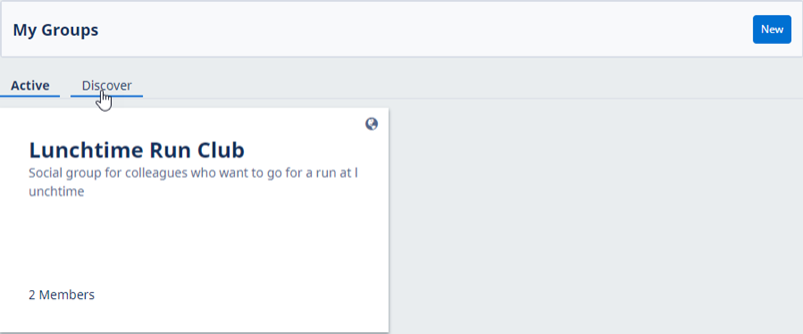
WX displays the Discover tab, where you can see all active public Groups.
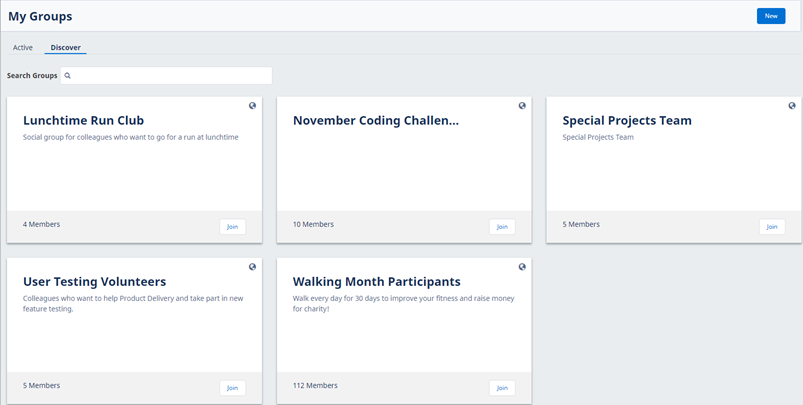
Groups are displayed in alphabetical order. If there are more than 24 public Groups, the Discover tab is paginated. Use the Prev and Next buttons and page numbers to navigate between pages.
-
On the card for a Group you want to join, select Join:
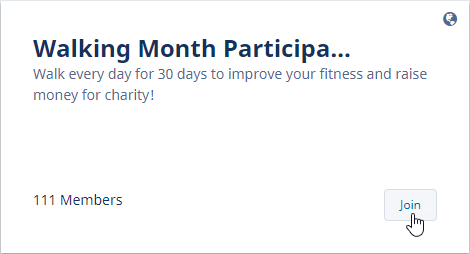
The Discover tab refreshes and displays a success message above the Group cards:
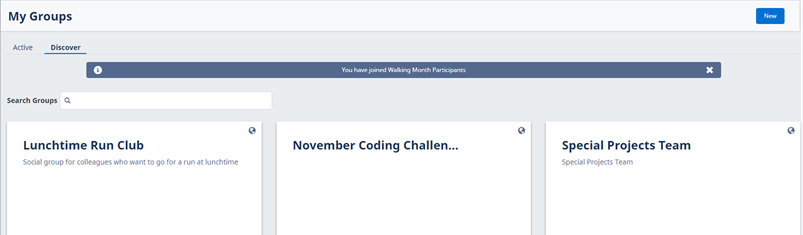
The Group you joined is added to the Active tab.
Alternatively:
- Select the Discover tab.
-
On Discover tab, select a Group card.
WX displays the details and Member list for the Group:
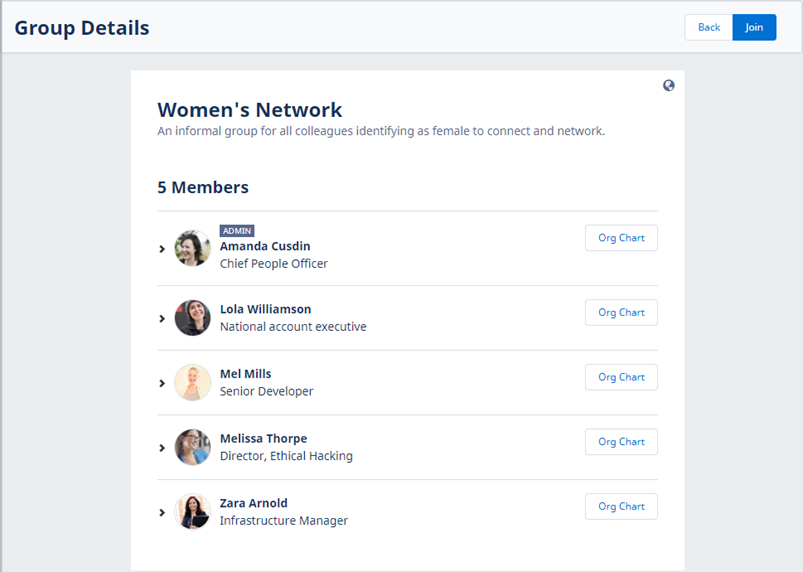
-
Select Join:
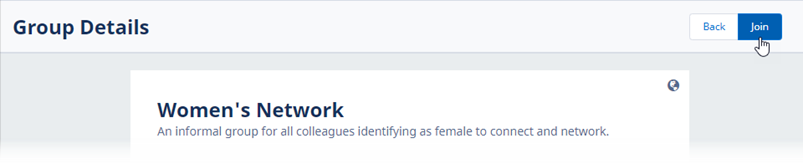
WX refreshes the Group details and Member list. Select Back to return to the Discover tab.
You can leave any Group where you are a member by selecting Leave Group.