Role: Team Member
Role: Manager
When you have received a request to give feedback, the request appears in the Give Feedback section on the Feedback tab on your My Performance page. You also get an action in WX to alert you to the request.
Your organization can also configure email notifications to alert you to new requests to give feedback.
To respond to a request:
-
From your WX Actions page, select the feedback request to respond:
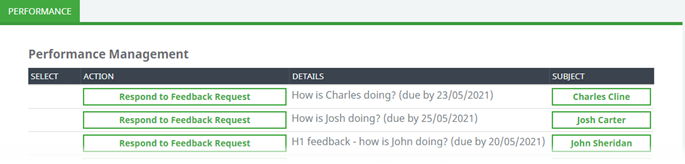
Sage People displays the details of the feedback request.
Alternatively, on the Feedback tab of your My Performance page, from the Give Feedback section, select the feedback request:
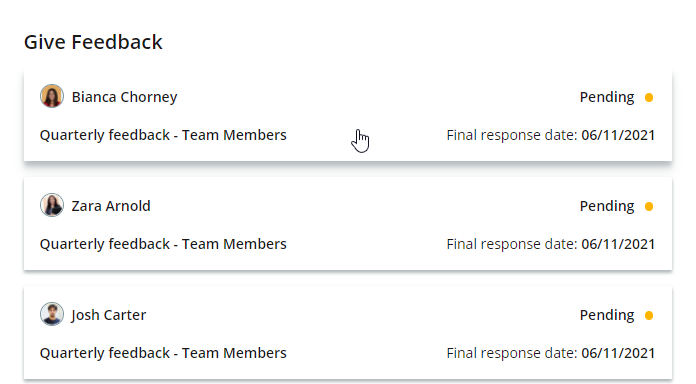
Sage People displays the feedback request form:
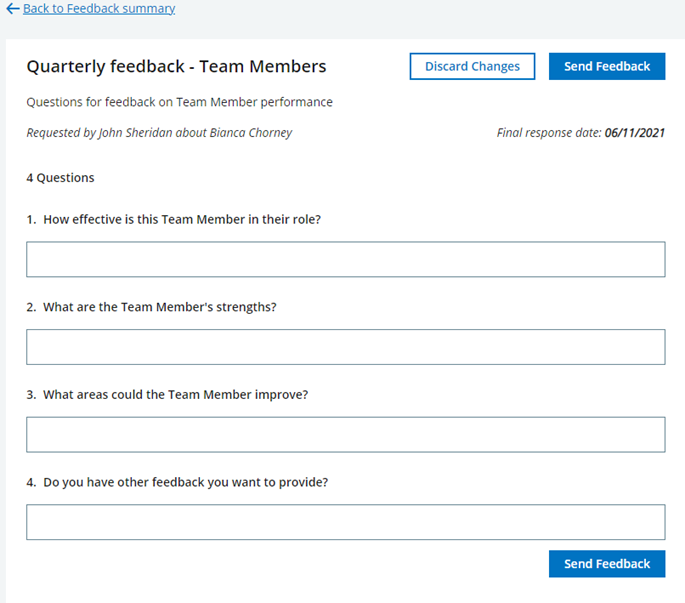
The title, an optional description, and the questions are entered by the person requesting feedback. You can also see the name of the person about whom you are giving feedback and the last date when you can respond to the request.
-
Answer the questions provided.
-
When you have completed all the questions, select:
-
Send Feedback to save your responses and send them to the requester.
-
Discard Changes to return to your My Performance page without submitting your Feedback.
NoteYou cannot edit your response after sending it. Before selecting Send Feedback, make sure you are happy with your responses.
Sage People saves the feedback response and redisplays your My Performance page. A success message "Feedback response submitted" is displayed at the top of the page and the status of the feedback request in the Give Feedback section changes from Pending to Sent.
-