Role: Manager
To view feedback for one of your direct or cross reports:
-
On your My Team Performance page, on the Team Member card, select Feedback:
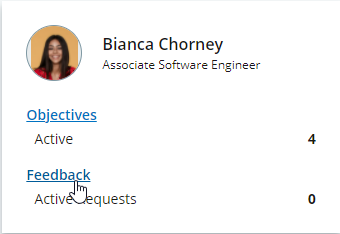
Sage People displays the Feedback tab on the Team Member's performance management page:
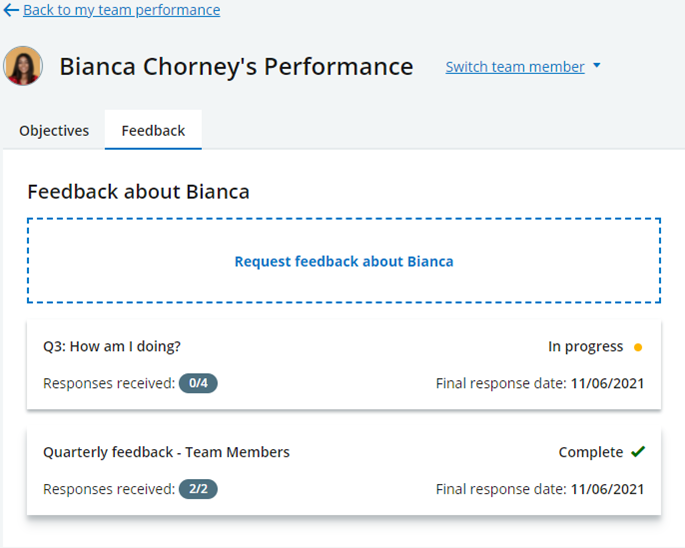
-
Select the feedback request you want to view.
Sage People displays the request details:
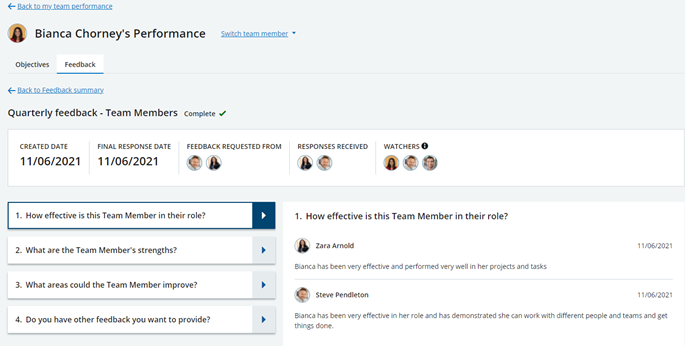
The details include:
-
Status of the request: In progress or Complete
-
Created date and Final response date for the request
-
People requested to provide feedback
-
People who have responded to the request
-
Watchers of the request. Depending on who created the request, this includes:
-
Team Member, if they created the request themselves, or if the manager made a request visible to them.
-
Team Member's Manager
-
Team Member's cross reporting managers
-
-
Questions and responses. By default, the responses to the first question in the request are displayed.
-
-
Select a question to view responses to that question.