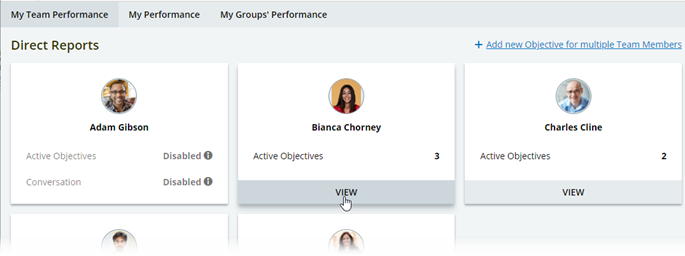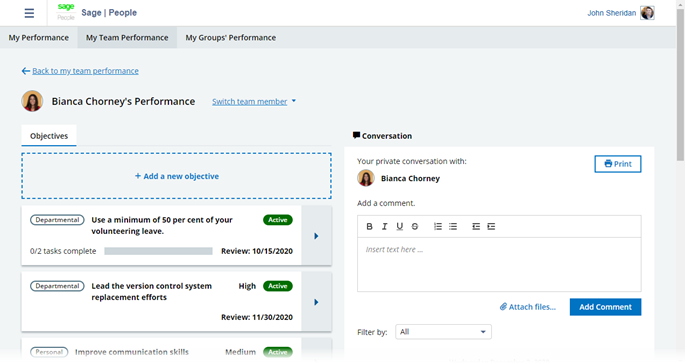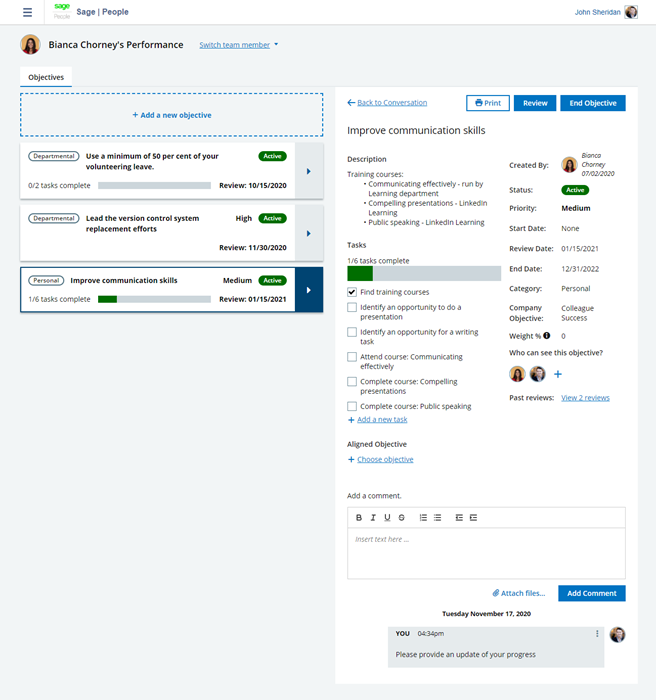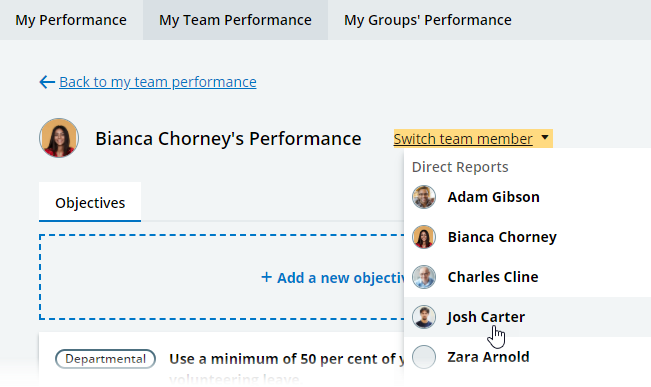Sage People has two different types of objectives for performance management processes: Objectives and Enhanced Objectives. If you are not sure which objectives your organization uses, check out this comparison.
Role: Manager
As a manager, you can view a direct report's or a cross report's objectives and your Conversation with them report on a single screen.
Objectives in the Performance Management app are separate from Objectives in the Objectives process or Performance Overview in WX.
To view objectives for a team member:
-
On your manager dashboard, select the team member:
Sage People displays the Performance Management screen for the selected team member:
Objectives are displayed on the left and Conversations on the right. On a smaller screen, objectives are listed first and Conversations appear below objectives. The name and user picture of the team member whose Performance Management page is displayed is shown above the list of objectives.
Draft objectives are displayed above Active objectives and Closed objectives below.
If you have an objective where the Next Review Date is today or in the past, a red circle with a number is displayed on the right side of the objective card to flag it to you.
You can select the Back to my team performance link to return to your manager dashboard.
Select the objective tile to view its details:
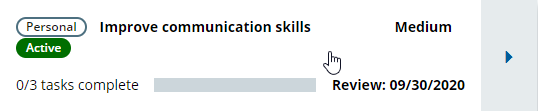
Sage People displays the objective details. Detail view is displayed on the right on a wider screen and below the tile on a smaller screen:
In the detail view, you can:
- edit the objective details.
- add new tasks.
- mark existing tasks as complete.
- if the objective is active, add comments to the objective.
- review the objective.
- view existing reviews.
- complete the objective.
If the objective is in draft, you can also:
- reveal it to the team member.
- approve an objective in the Team Member Draft status.
- delete it.
To view another direct report's or cross report's Performance Management page, select the team member switcher, and then choose the team member from the picklist: