Sage People has two different types of objectives for performance management processes: Objectives and Enhanced Objectives. If you are not sure which objectives your organization uses, check out this comparison.
Role: Team Member
Role: Manager
You can add tasks to an objective. Tasks are items contributing to the completion of the objective.
Tasks can be added when you first create an objective, or any time later as long as the objective is in Draft or Active status. If your organization requires objectives to be confirmed before they become active, adding a task to an objective in the Active status changes the objective status to Team Member Draft or Manager Draft, and the change needs to be confirmed or approved, unless your organization has enabled the option for managers to skip the team member confirmation stage. In this case, the objective stays in the Active status.
To add a task to an existing objective:
-
From the list of objectives, select an objective:

Sage People displays the objective details.
-
In the objective details, select the + Add a new task link:
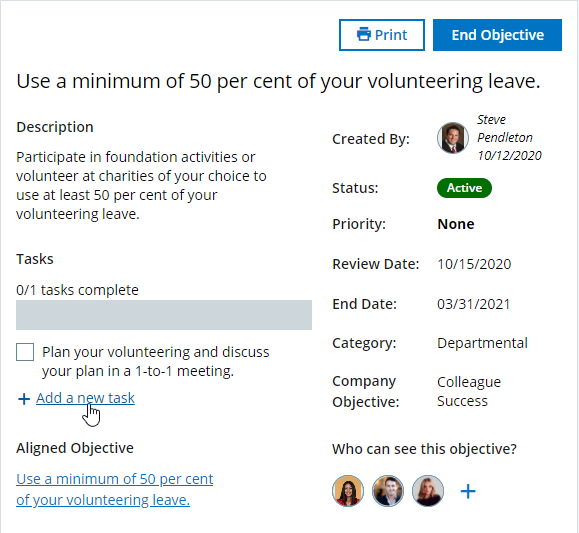
A text field appears above the link:
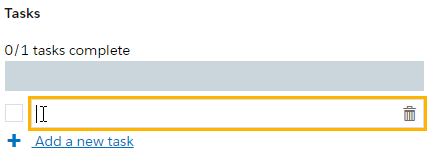
-
Enter a task description in the field and press Enter.
Sage People saves the task:
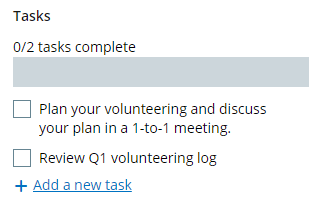
You can:
- select + Add a new task to add another task.
- select the task name to edit the task.
- select the checkbox next to the task to mark the task as completed.
- select the task name and then select the delete icon to delete the task.