Sage People has two different types of objectives for performance management processes: Objectives and Enhanced Objectives. If you are not sure which objectives your organization uses, check out this comparison.
Role: Team Member
Role: Manager
When you have completed an objective or if you want to stop tracking an objective no longer relevant to you, you can end it. You can end an objective with incomplete tasks.
Ending an objective stops you from making any further changes to an objective, its details, tasks or progress. After ending an objective, you can still add comments to it.
To end an objective:
-
Select the Objective you want to end:
Sage People displays the objective details.
-
In the top right corner of the objective details, select End Objective:
Sage People displays a confirmation screen:
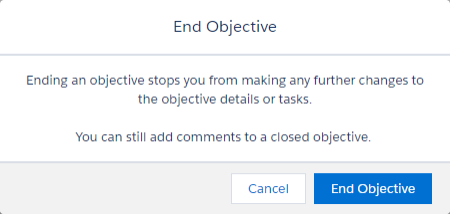
The number of incomplete tasks, if any, is indicated in the confirmation message. You can end an objective even if some tasks as incomplete.
-
Select:
- End Objective to stop any further changes to the objective or its tasks.
- Cancel to return to the objective.
Sage People refreshes the screen and marks the objective as Closed. An email notification is sent to your manager if you closed your own objective or to the team member if you closed a direct report's objective. A comment is also added to the Conversation.