Sage People has two different types of objectives for performance management processes: Objectives and Enhanced Objectives. If you are not sure which objectives your organization uses, check out this comparison.
Role: Team Member
You can add an objective to a group where you are a group administrator. Group members who are not group admins cannot add or update group objectives.
To add a group objective:
-
Go to your My Groups' Performance tab:
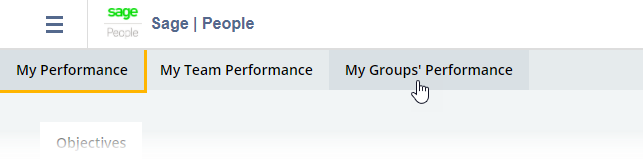
Sage People displays your groups:
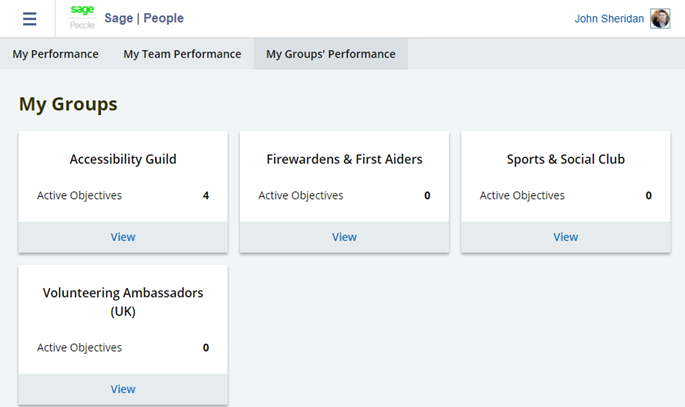
Each group card shows the number of active objectives for the group.
-
On the card for the group where you want to add an objective, select View:
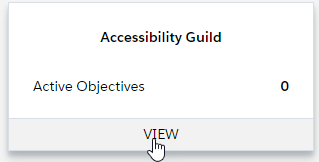
Sage People displays objectives for the group. The objectives page for a group works in the same way as objectives for a team member, apart from Conversations, which is not available on the group objectives page.
-
Select + Add your group's first objective or + Add a new objective.
-
Enter details for the group objective, in the same way as for a team member objective:
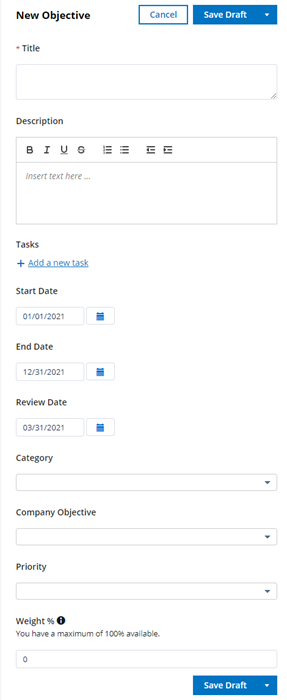
-
Select:
- Save Draft to save the objective as a draft.
-
The down chevron icon, then Activate and Reveal to save the objective, make it active and reveal it to other group members.
- Cancel to return to the group's Performance Management page.
Once revealed and active:
- Sage People sends an email notification to all group members with the objective title and a link to the objective.
- All group members can access the objective via their My Groups' Performance dashboards, and view its details.
- Group administrators can update the objective details, add, remove, and complete tasks, and end the objective.