Sage People has two different types of objectives for performance management processes: Objectives and Enhanced Objectives. If you are not sure which objectives your organization uses, check out this comparison.
Role: Manager
If you are a manager with direct reports or cross reports, you can add the same objective to multiple members of your team from your manager dashboard. Enhanced objectives must be enabled for each team member - if some team members do not have enhanced objectives enabled, Sage People skips them and only creates the new objective for the team members with enhanced objectives enabled.
To add a new objective to multiple team members:
-
On My Team Performance page, select +Add new for team members... and then choose Objectives.
Sage People displays the Create an Objective for multiple Team Members page:
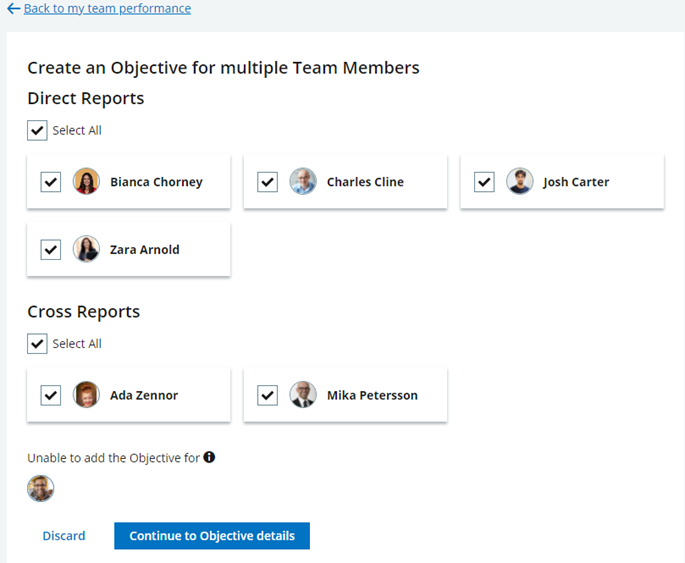
All your direct and cross reports are selected by default.
-
Deselect any team members who do not require this objective, and then select Continue to Objective details.
-
Optionally, select one of your objectives to use as a template for the new objective.
Selecting an objective to use a template automatically populates the objective fields and adds the tasks from the template.
-
Enter or adjust details for the objective.
-
Select Save and Activate.
Sage People adds the objective to the selected team members with enhanced objectives enabled and redisplays your manager dashboard.
Sage People sends an email notification to all team members with the title of and link to the objective.