Sage People has two different types of objectives for performance management processes: Objectives and Enhanced Objectives. If you are not sure which objectives your organization uses, check out this comparison.
Role: HR Administrator
To add fields to enhanced objectives:
-
Go to Setup > Object Manager, and select the Enhanced Objective object.
-
From the sidebar, select Fields & Relationships, and then select New.
Sage People displays the New Custom Field page.
-
Select the Data Type for the new field, and then select Next.
Enhanced objectives currently support the following field data types:
-
Checkbox
-
Email
-
Date
-
Number
-
Picklist
-
Roll-up Summary
-
Text
-
Textarea
-
Textarea (long)
-
URL
Note-
WX does not support multi-select picklists.
-
The Roll-up Summary data type is technically supported, but Sage People recommend you do not use it. WX users may experience unexpected "Another user is editing this Objective" errors in WX when roll-up summary fields are used.
-
The contents of a field with the URL data type displays as a hyperlink in the HR Manager portal, but as text to team members and managers in the Performance Management app.
-
-
Complete the details for the new field, then select Next.
-
Select the user profiles who need access to the field and then select Next.
-
Select the page layouts in HR Manager Portal where you want to display the new field, and then select:
-
Save to complete creating the new field.
-
Save & New to complete creating the new field and create another new field.
-
-
When you have added all the fields you need, from the left sidebar, select Field Sets.
-
Select the Additional Fields field set.
Sage People displays the Field Set Edit page:
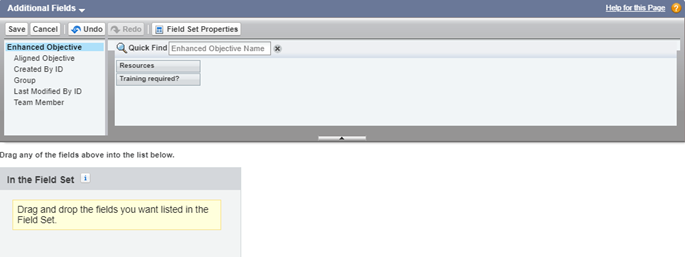
-
Drag the fields you want to add to the In the Field Set box.
-
When you have added the fields you want, select Save.
Team members and managers can now view and use the fields you added.