Sage People has two different types of objectives for performance management processes: Objectives and Enhanced Objectives. If you are not sure which objectives your organization uses, check out this comparison.
Role: HR Administrator
You can hide default enhanced objective fields you do not use in your organization from team members and managers.
You cannot hide fields required by Sage People Performance Management to display enhanced objectives correctly. This includes fields such as Description, Created By, Created Date, or Title.
-
Go to Setup > Object Manager, and select the Enhanced Objective object.
-
From the sidebar, select Field Sets.
-
Select the Hidden Fields Field SetEdit the Hidden Fields field set:
Sage People displays the Field Set Edit page:
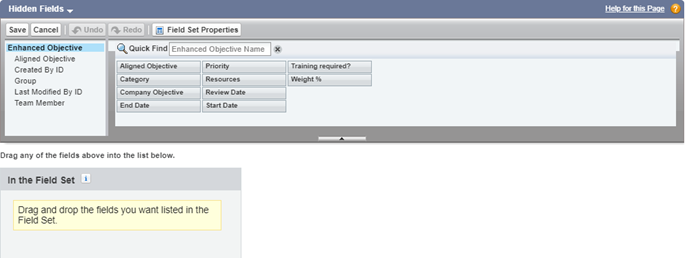
-
Drag any fields you want to remove from objectives to the In the Field Set box. You can hide the following fields:
-
Aligned Objective
-
Category
-
Company Objective
-
End Date
-
Priority
-
Review Date
-
Start Date
-
Weight %
-
-
Select Save.
The objective fields you selected are no longer displayed to team members and managers in Performance Management.