Absence and Vacation |
Adding and editing seniorities in Seniority Settings
Seniority in Sage People refers to: Length of service used as a determining factor in allocating employment benefits. For example, many organizations increase vacation entitlement for employees as their length of service increases. Sage People enables you to define entitlements changing in this way through the seniority settings for absence accrual rules. By default, length of service is calculated using the Continuous Service Date.
Seniority Settings enables you to view, add, edit, and delete seniorities for an absence accrual rule in a single tabular view.
-
On the Absence Accrual Rule details page, select Seniority Settings:

If you cannot see the button, you can add it to the page layout.
Sage People displays the Seniority Settings for the current rule:
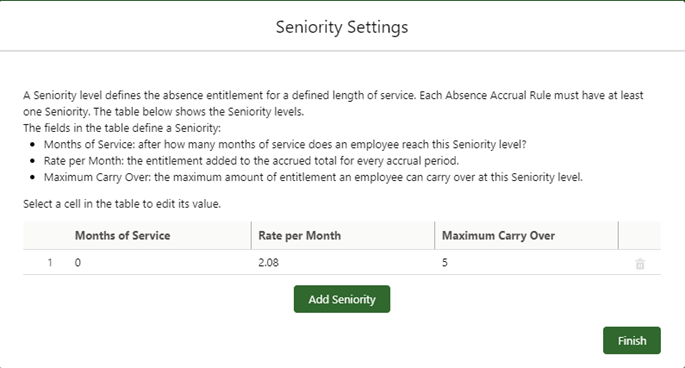
If you have one seniority, you cannot delete it before adding another, but you can edit the values.
-
Select Add Seniority to add a row to the table.
-
Select Months of Service on the new row and select the Edit icon in the cell to enter a value.
Sage People automatically populates the Rate per accrual period and Maximum Carry Over values from the first row. The Rate column uses the period defined in the related absence accrual rule—Rate per Month, for example.
Select the Edit icon in the cells to change these values to give a different absence entitlement to team members with longer employment history in your organization.
Sage People validates the values, and indicates with a red icon on the left next to the row if it finds an issue. Select the icon to view the error details:
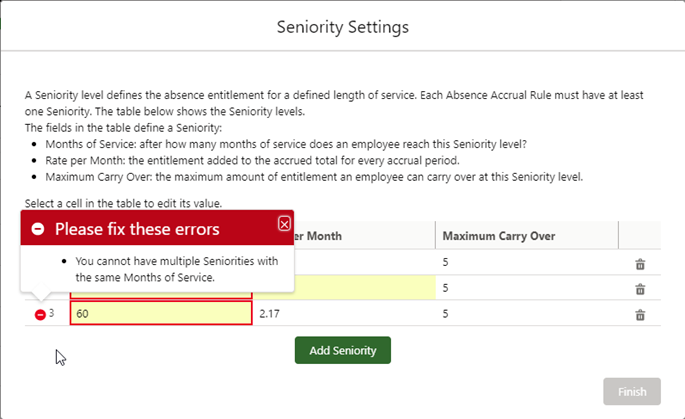
-
When you have finished editing Seniorities, select Finish.
Sage People redisplays the Absence Accrual Rule detail page. Refresh the page to refresh the Settings Summary.
If you have more complex requirements for the accrual parameters or limit parameters, go to the Absence Accrual Seniorities related list and select Edit for the seniority to make the changes on the Absence Accrual Seniority detail page. For information about the fields you can use, see Defining accrual and limit parameters.