Salesforce Lightning Experience:

Every Team Member needs a password to be able to log in to Sage People. Reset Password enables you to send an email to a Team Member inviting them to login and change their passwords. Use Reset Password to:
- Invite new Team Members to login to Sage People for the first time. Their first action will be to setup their own passwords.
- Enable existing Team Members to login and change their passwords. This is useful if a Team Member has forgotten their password.
Do not use Reset Password for Team Members if your company is using Single Sign-On. Single Sign-On passwords are set outside Sage People. HR users can be set up with both a Sage People password and Single Sign-On password, enabling them to sign on to Sage People with either.
-
Select Reset Password.
Sage People displays the Reset Passwords page:
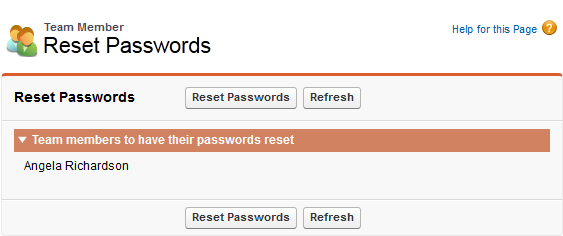
-
Check that the page shows the correct Team Member.
-
Select Reset Passwords.
Sage People confirms that the password has been reset:
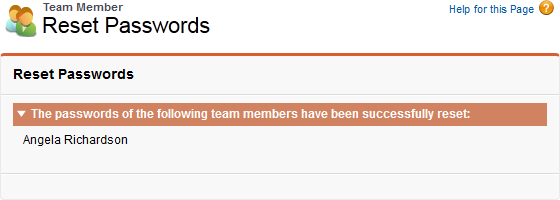
The Team Member is sent an email with their Sage People login details and an invitation to change their own password on login.