You can edit a current, ongoing performance review through Performance Overview when you have the necessary permissions and the Edit icon is displayed.
On the Performance Overview Detail view, select the Edit icon:![]()
WX opens the current performance review in Performance Overview with the relevant fields open for editing:
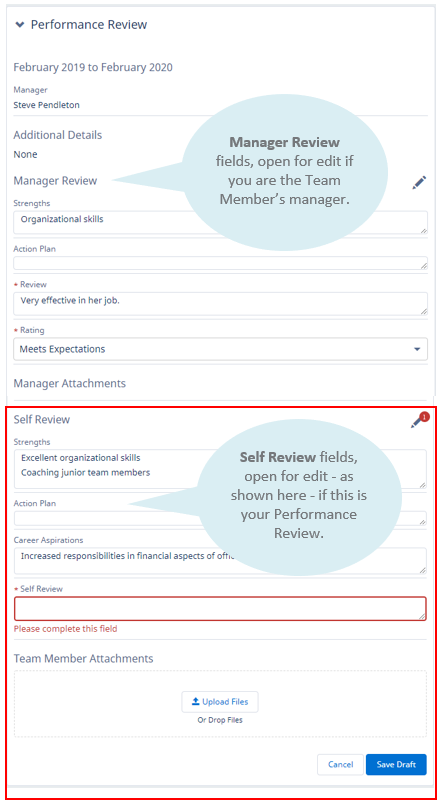
Make the changes you want. Standard text fields such as Strengths, Development Needs, Self Review, and Review have the maximum length of 32,000 characters by default. 32,000 characters typically gives you between 4500 and 8000 words in English. Your administrator can change the maximum character limit and make it smaller or larger. Your administrator can also add other fields with different maximum character limits.
To add attachments select Upload Files and use the dialog to find and select the files, or drag and drop into the Attachments field.
Outlook .msg files are not currently supported as attachments.
WX automatically saves your changes when you move away from a field, or navigate away from the Performance Overview process. Long text fields and rich text fields are additionally saved every 10 seconds and after 100 characters entered in a quick succession when the focus is on the field. When a field is being automatically saved, a Saving changes message appears just below it on the right. The message changes to Draft saved when saving is complete.
When you have made your changes, select Save Draft. You can save your draft at any time, even if your organization has included mandatory fields in the performance review form and you have not yet completed them. You must complete mandatory fields before you can reveal the performance review, but until then you can edit and save your draft as you choose. Automatic saving can trigger validation messages on required fields if you select the field but do not actually enter anything in them, but you can still save the draft performance review with the Save Draft button until you are ready to complete the required fields.