A self performance review is created by the team member as part of a performance review. It is an opportunity for the Team Member to comment on their own performance during the year.
A self performance review in Draft status is ready for a team member to enter their self review, or after entering, ready to be revealed by the team member to the manager. A self performance review in the Draft status can only be viewed by the team member - it is not visible to the manager or to HR.
To display the Self Performance Review Details Edit view:
-
In the menu, select the Performance Review process:
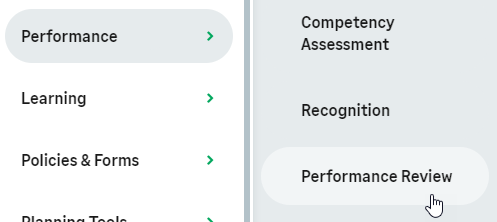
The self performance review starts in Draft status, and is only accessible when your manager has started the review process.
-
On the Performance Review Detail view, select Edit:
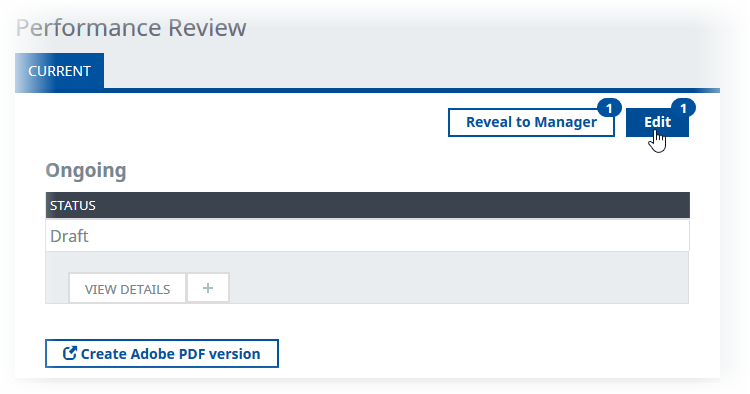
-
Enter your self performance review as text, taking into account all objectives, targets, personal development and other related activities you have worked on during the review period.
Standard text fields such as Strengths, Development Needs, Self Review, and Review have the maximum length of 32,000 characters by default. 32,000 characters typically gives you between 4500 and 8000 words in English. Your administrator can change the maximum character limit and make it smaller or larger. Your administrator can also add other fields with different maximum character limits.
You can save and return to the self performance review as many times as you need.
To add an attachment to the review you can:
-
Select the Upload or Drag and Drop field at the bottom of the view, find and select the file.
OR
-
Drag and drop the file into the field.
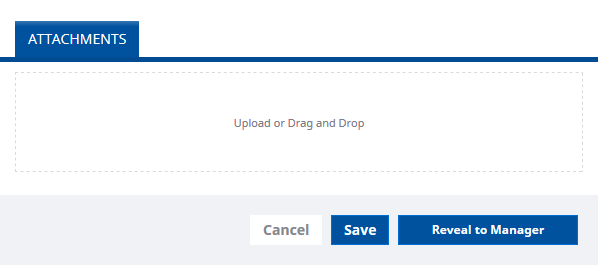
When you have entered the self performance review it is ready to be revealed. You can delay revealing until during or after the performance review meeting.
-
-
Select:
-
Save to save the review as a draft, enabling you to make further changes before you reveal the review to your manager.
-
Reveal to Manager if you have completed your part of the review and want your manager to see it. Typically, you cannot edit your review after you have revealed it, unless your administrator has enabled a policy option to permit editing after reveal.
-
Cancel to discard your changes and display the Performance Review Detail view.
TipDepending on your organization's time out settings, your session can time out when you are editing performance review fields. Save frequently, even if you have not finished completing all the fields. If your review has required fields, you cannot save until you have entered something in these fields, so put something in required fields as a placeholder until you have time to fill in each field properly.
If your session times out when you are viewing the performance review dialog, you see a
This process is unavailable for the current team member or team.in place of the Performance Review process details and your updates to the fields are lost. Refresh the page or select the WX portal name to refresh your session. -