A manager can create a new performance review for one of their direct reports if there is no ongoing review. Team Members can have only one active performance review at one time.
-
Navigate to the team member's profile.
-
On the team member's profile, select the Performance Review process from the drop-down menu:
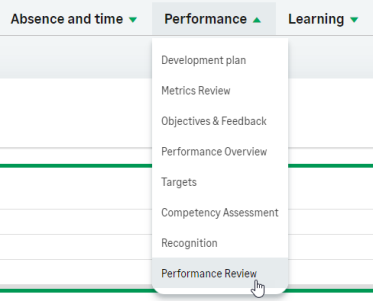
-
On the Performance Review Details view, select New:
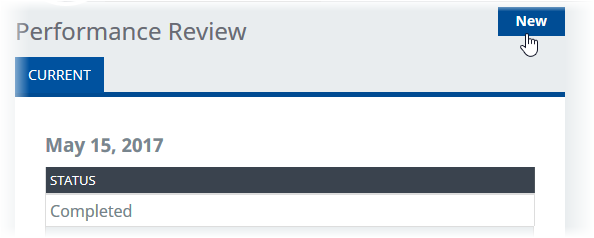
If the team member has a performance review already entered in Draft, Approved, or Revealed status you cannot create another review, and WX displays the current performance review. A team member cannot have more than one performance review ongoing at the same time.
-
If your organization is using performance review templates, use the picklist to select a template:
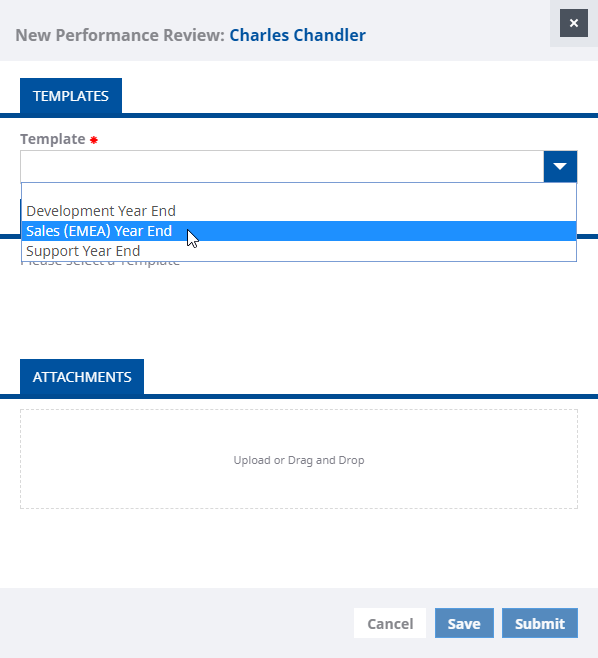
Performance review templates can be set up to support:
- Formal reviews
- Continuous feedback reviews
- Formal reviews with continuous feedback
The picklist includes only the templates supporting the type of review configured for the team member, and defaults to the template selected by your administrator on the policy assigned to the team member.
-
On the Edit Performance Review view, enter the details for the performance review. Mandatory fields are marked with a red asterisk. Options can vary depending on your company's requirements, but details typically include:
Field Description Rating
The overall performance rating for this team member. This will take into account all objectives, targets, personal development etc achieved by that team member during the year.
Training
The manager's review of any training activities undertaken by the Team Member during the period.
Review
A written description expanding on the performance rating.
Strengths
The strengths displayed by the Team Member in the period.
Development Needs
Any development needs for the Team Member.
Career Aspirations
How the Team Member wants their career to develop.
Mandatory fields are marked with a red asterisk:
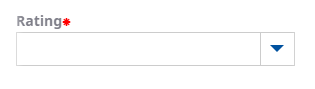
Standard text fields such as Strengths, Development Needs, Self Review, and Review have the maximum length of 32,000 characters by default. 32,000 characters typically gives you between 4500 and 8000 words in English. Your administrator can change the maximum character limit and make it smaller or larger. Your administrator can also add other fields with different maximum character limits.
-
To add an attachment to the Review you can:
- Select the Upload or Drag and Drop field at the bottom of the view, find and select the file.
OR
- Drag and drop the file into the field.
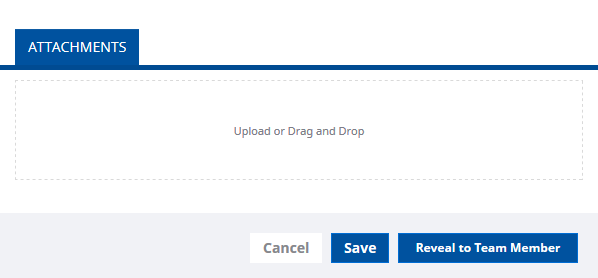
- Select the Upload or Drag and Drop field at the bottom of the view, find and select the file.
-
Select:
- Save to save the review as a draft, enabling you to make further changes before you reveal the review to the Team Member.
- Reveal to Team Member if you have completed your part of the review and want the Team Member to see it.
- Cancel to discard your changes and display the Performance Review Detail view.
Depending on your organization's time out settings, your session can time out when you are editing performance review fields. Save frequently, even if you have not finished completing all the fields. If your review has required fields, you cannot save until you have entered something in these fields, so put something in required fields as a placeholder until you have time to fill in each field properly.
If your session times out when you are viewing the performance review dialog, you see a This process is unavailable for the current team member or team. in place of the Performance Review process details and your updates to the fields are lost. Refresh the page or select the WX portal name to refresh your session.