Custom Labels can be translated in the Custom Label details or using the Translation Workbench Export and Import features. You can also override translations provided by Sage People.
To add a translation to a Custom Label:
-
Go to Custom Labels:
-
in Salesforce Lightning experience, go to Setup > Platform Tools > User Interface > Custom Labels
-
in Salesforce Classic interface, go to Setup > App Setup > Create > Custom Labels
-
-
Select the Custom Label where you want to add a translation.
Sage People displays the Custom Label Detail page. If the Custom Label is part of Sage People, the Packaged Translations section on the detail page lists the translations provided by Sage People.
-
In the Local Translations / Overrides section, select New Local Translations / Overrides:
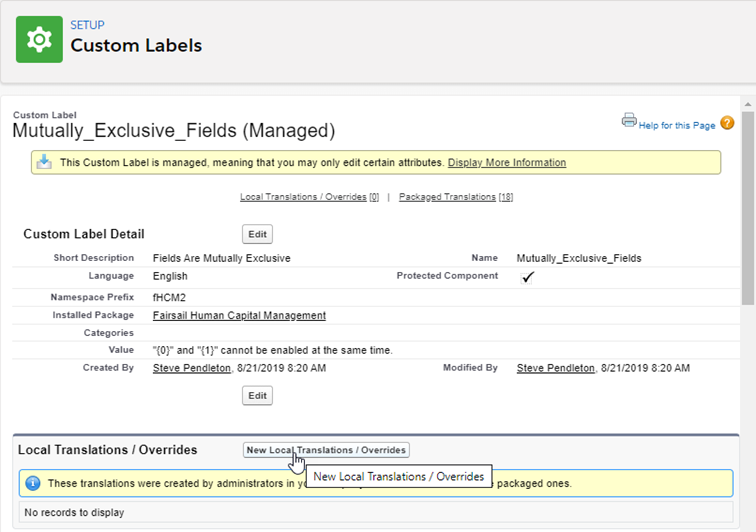
Sage People displays the New Translation page.
-
In the Translation Information section:
-
Select the Language for the translation. The languages in the picklist are the Supported Languages in the Translation Settings in Translation Workbench.
-
Enter the translation into the Translation Text box.
-
-
Select Save.
Sage People saves the translation and redisplays the Custom Label Detail page.