You can export three different types of translation files into two different file formats from Translation Workbench:
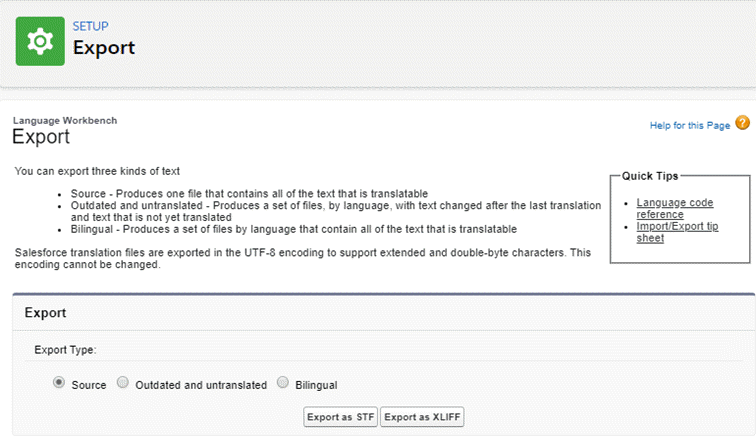
The export file types serve different purposes:
| Export file type | Description |
|---|---|
| Source |
Contains the default source language labels. For Sage People, the source language is US English. Use this file as a basis for translating into a new language not supplied by Sage People. |
| Outdated and untranslated |
Contains labels where:
Use this file to add translations for new labels introduced after implementing the initial translation. |
| Bilingual |
Contains both the source and translation versions of each label. Use this file to identify where a translation is used. |
You have the choice between two file formats for each of the export file types:
| File format | Description |
|---|---|
| STF |
Salesforce Translation File. A UTF-8 encoded plain text file where each line contains one label and its key. In bilingual files each line contains the key, source and translation. For more information, see Salesforce Translation File (STF) Structure. |
| XLIFF |
XML Localization Interchange File Format. An XML file supported by localization software. The XLIFF file provides some metadata on the labels, including the maximum length and notes, if available. For more information, see Salesforce XLIFF File Structure. |
To export translation files:
-
On the Translation Workbench Export page, select the Export file type:
-
Source
-
Outdated and untranslated
-
Bilingual
-
-
If you select Outdated and untranslated or Bilingual, you can select which languages you want to export:

Select the languages you want to export from the Available Languages panel and then select Add to move them to the Selected Languages panel.
-
Select the file format by selecting the Export as STF or Export as XLIFF button.
Sage People displays a message indicating your request is process. You receive an email when the file has been generated. This may take a while, especially if you export a bilingual file. Generating XLIFF files usually takes longer than generating STF files.
-
When the Translation Export Complete email arrives, select the link in the email to download the files from the Documents tab.
When you choose Outdated and untranslated, or Bilingual export type, files are generated for each language in your org and placed in one or more zip archives for you to download.