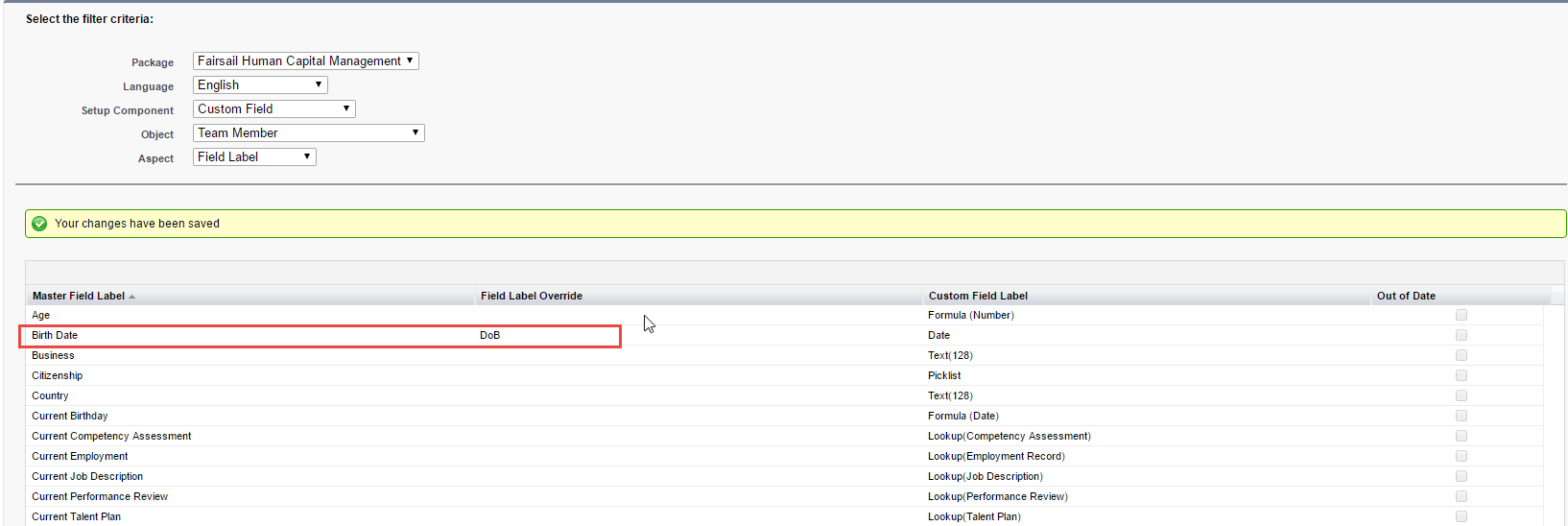You can use Override in Translation Workbench to change the default text of a Custom Field and labels associated with other Salesforce components, including Actions, Button and Link Labels, Custom Report Types, Field Sets, Lookup Filters, Record Types, and Validation Error Messages.
Override does not give you access to Picklist values, use Translate instead.
Override works for both English source labels and the translations supplied by Sage People. Override enables you retain the original label in the system should you later wish to revert to it.
If the text you want to override occurs in multiple places, using the Translation Workbench Export and Import features enables you to achieve a consistent experience because you can search and replace in the files to update all instances at once rather than using Override to change each label individually.
Override does not give access to Custom Labels or translations of Custom Labels. To add a translation to an individual Custom Label, see Customizing and localizing a Custom Label, or use Export and Import.
To rename or translate a single label:
-
Go to Setup, and in Quick Find enter override and select Override from the search results.
Sage People displays the Override page.
-
Select filter criteria to navigate to the label you want to change:
Field Description Package Select the Sage People package where the label resides. You can use the Translation Workbench and Object Fields topics in Sage People documentation to identify to which package a label belongs. Language Select the language where you want to override a label.
If translations exist for the selected language, you see the translated labels in the Master Label column in the table below the filters.
Setup Component Select the type of component the field belongs to. Typically one of:
- Action
- Button and Link Label
- Custom Field
- Custom Report Type
- Field Set
- Lookup Filter
- Record Type
- Validation Error Message
Object Select the object hosting the label.
The objects available in this picklist are determined by the selection in the Package and Setup Component picklists.
Not shown for the following Setup Components:
- App
- Web Tab
Aspect Shown if you select Action, Report Type, Chatter Extension, Custom Field, Custom Report Type, Lookup Filter or Validation Error Message as Setup Component.
The available options in the picklist depend on the selected Setup Component.
Select one of:
- Description
- Error Message
- Field Label
- Help Text
- Informational Message
- Related List Label
Custom Report Type Entity Shown if you select Custom Report Type as Setup Component.
Select one of:
- Custom Report Type
- Custom Report Type Column
- Custom Report Type Layout Section
-
Find the label you want to override in the Master Label column.
-
In the Label Override column, select the cell on the row for the label you want to change and enter the label you want to use. The following example displays selecting Birth Date to rename it to DoB:
-
Select Save.
Sage People displays a success message. All instances of the label now use the override.