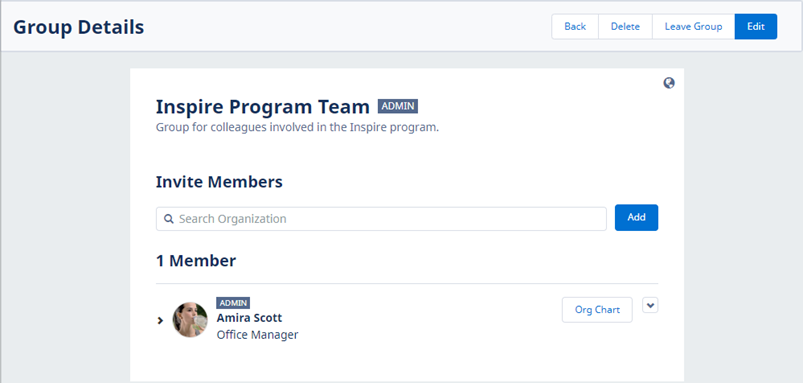Adding a new Group in WX
To add a new Group in WX:
-
In the menu, open the People Groups process:
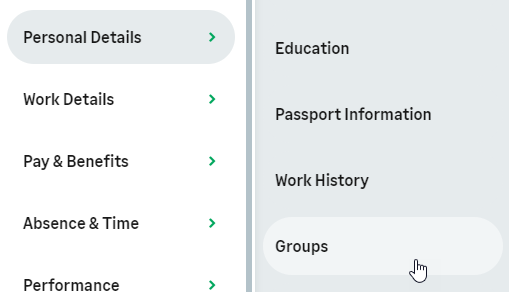
Sage People displays My Groups page with cards for the Groups you are member of.
-
Select New:
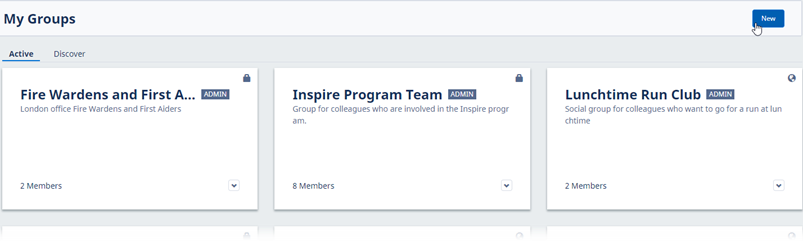
Sage People displays the New Group screen:
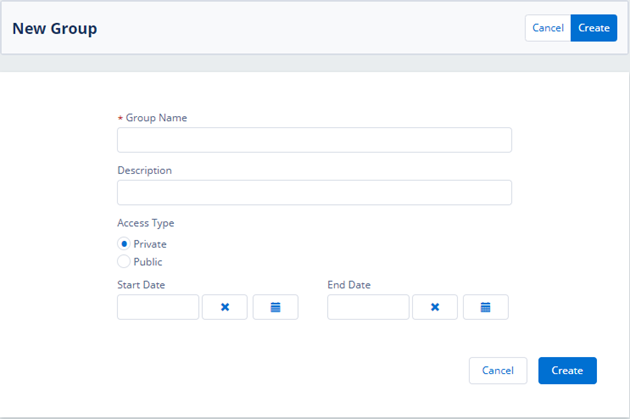
-
Enter details for the Group:
Field Description Group Name Required.
The name of the Group shown in the My Groups screen and the Absence Team View.
Description An optional description of the Group's purpose or interests. Access Type If Private, the Group is only visible to its members.
If Public, the Group is visible to all Team Members.
Defaults to Private.
Start Date Start Date determines when the Group becomes visible in WX. Start Dates apply to all WX users, including the Team Member who creates the Group.
Leave blank if you want the Group to be visible immediately.
End Date End Date determines when the Group stops being visible in WX.
Leave blank if you want the Group to be available indefinitely.
-
Select Create.
Sage People displays the Group Details page. You can now add members to the Group.