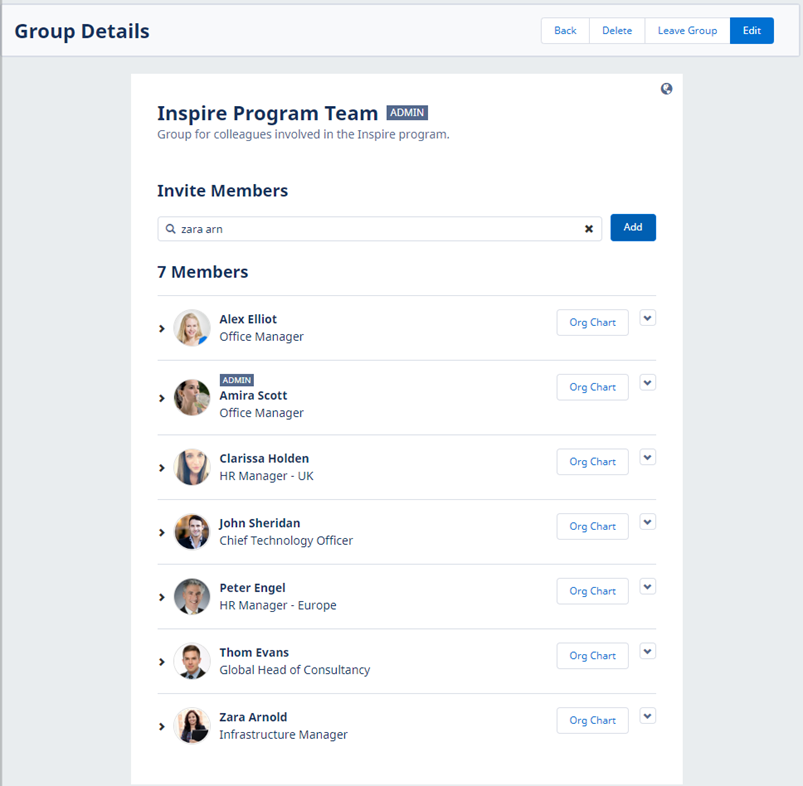Adding a Team Member to a Group in WX
- On My Groups screen, select the Group where you want to add a Team Member.
-
On the Group Details page, enter the name of the Team Member in the Invite Members search box.
Searching starts when you stop typing.
Team Members whose names match your search are displayed below the search box:
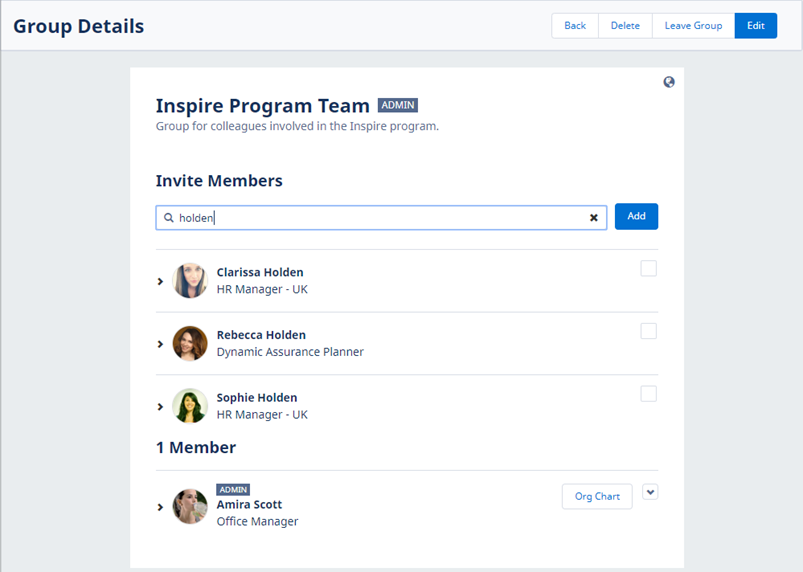
-
Select the checkbox next to the Team Member who you want to add to the Group.
WX adds the Team Member's name in the area between the search box and search results. If you do not want to add a Team Member to the Group after all, select the x to remove their name.
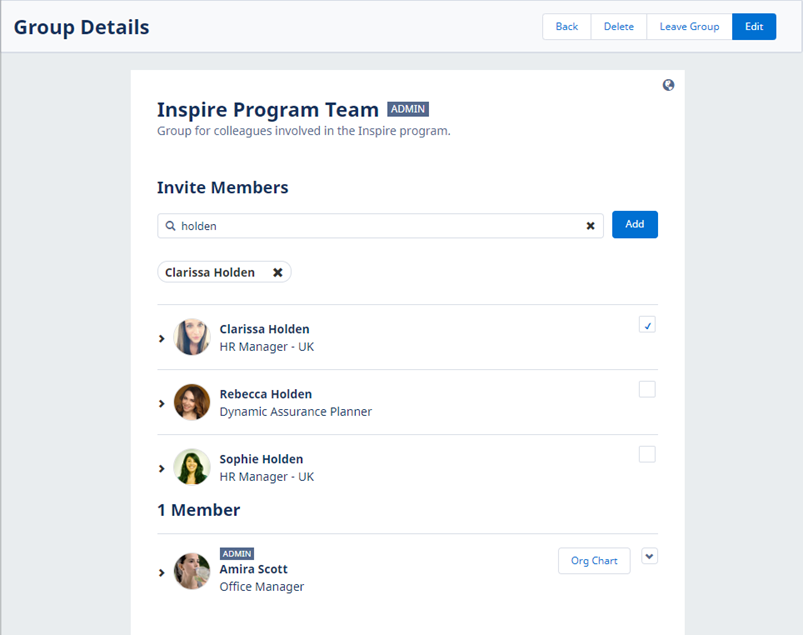
-
If you want to add more Team Members, enter another search term:
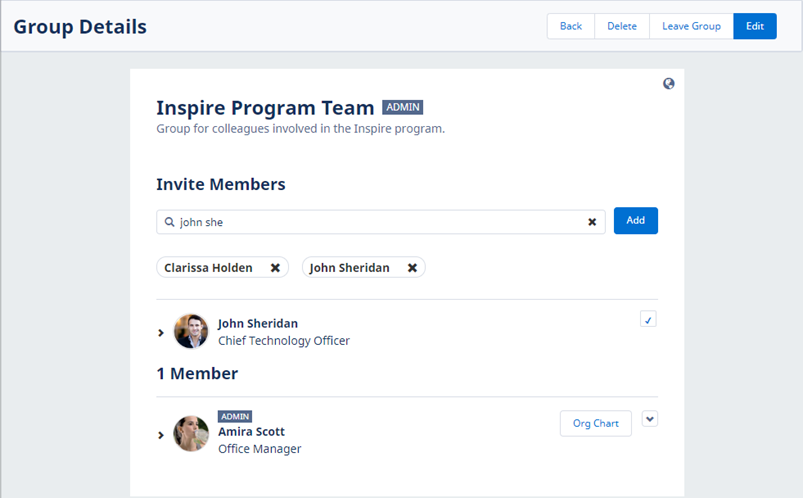 Note
NoteWhen adding members to Groups, remember the team absence calendar available for managers in WX also includes the Groups where the manager is a member. Displaying a team absence calendar including Groups with hundreds or thousands of members can slow down WX or cause it not to load processes correctly.
-
When you have selected all the Team Members you want to add to the Group at this time, select Add.
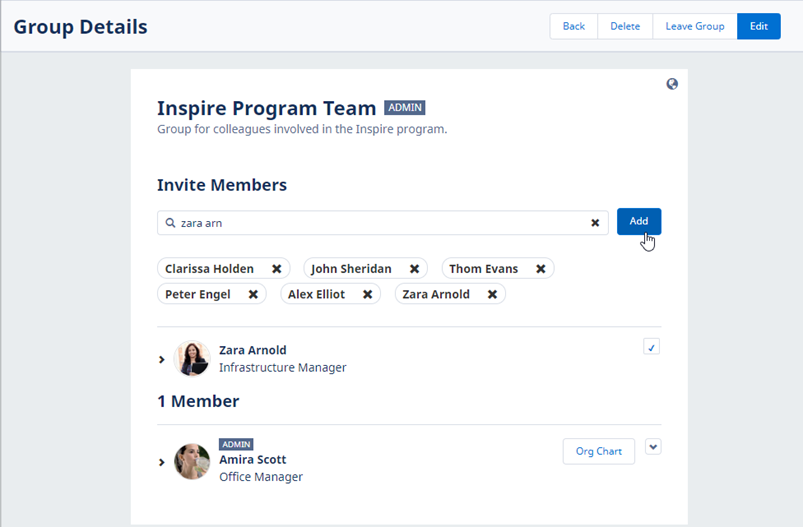
Sage People adds the Team Members to the Group and displays the member list: