Sage People has two different types of objectives for performance management processes: Objectives and Enhanced Objectives. If you are not sure which objectives your organization uses, check out this comparison.
Draft, Active and Closed objectives can be copied by the objective owner or their manager. Copying an objective copies all details of the original objective apart from Milestones. You can copy:
- From one Team Member to another, typically when setting up team or shared objectives.
- Within a Team Member's objectives, typically to carry an objective from one period to another, preserving or changing the original start, end, and next review dates and copying any associated milestones for the source objective.
To copy an objective for yourself as a Team Member:
Select the Detail View of the Objective you want to copy and select Clone:
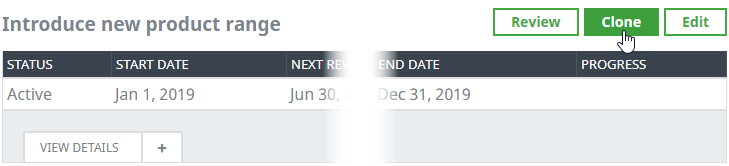
WX displays the Clone Objective view:
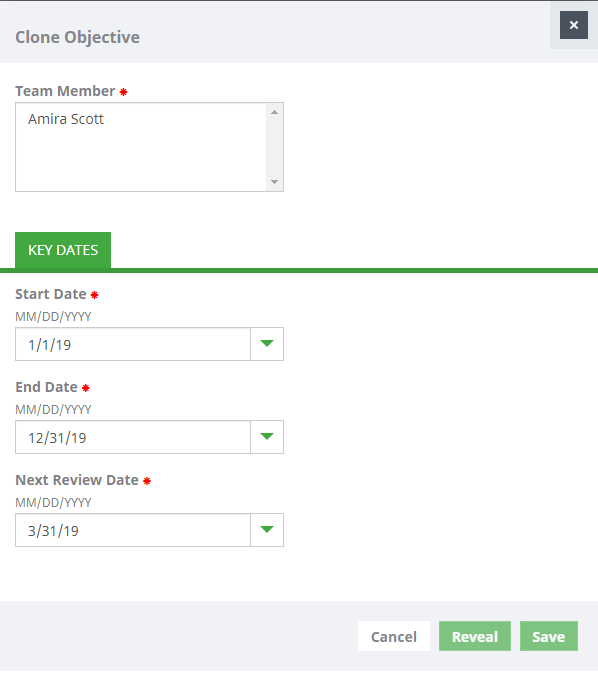
Select the Team Member you want to provide with the copied objective. If you are not a Manager, your name is the only one on the list.
Review the key dates and change those you need to be different in the copied objective.
Select:
- Save to save the Objective as Draft without revealing it to your Manager.
- Reveal to save the Objective and reveal it to your Manager
The objective is copied to you.
- If you selected Save, you can select the new objective to edit any details you need to change.
- If you selected Reveal, WX asks you to confirm and displays a message saying that the reveal process is in progress. Select OK. It may take a moment before the Objective is available to view.
To copy an Objective to multiple people:
Select the Detail View of the Objective you want to copy and select Clone:
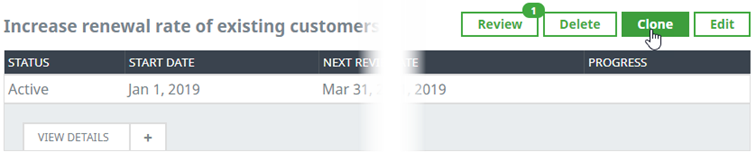
WX displays the Clone Objective view:
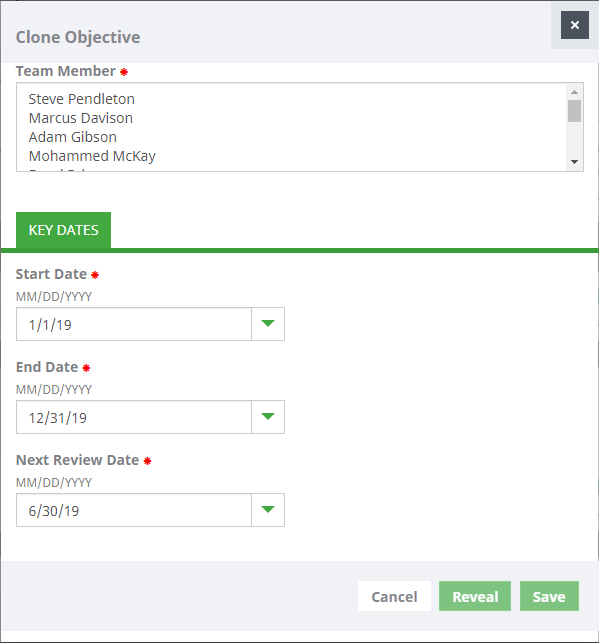
Select the Team Members you want to provide with the copied objective.
Review the key dates and change those you need to be different in the copied objective.
Select:
- Save to save the Objective as Draft without revealing it to the Team Members.
- Reveal to save the Objective and reveal it to the selected Team Members. When you use this option, you do not need to navigate to selected Team Members' Objectives separately to reveal the copied Objective.
The objective is copied to the selected Team Members.
- If you selected Save, you can select the Team Member and navigate to the new objective to edit any details you need to change.
- If you selected Reveal, WX asks you to confirm and then displays a message saying that the reveal process is in progress. Select OK.
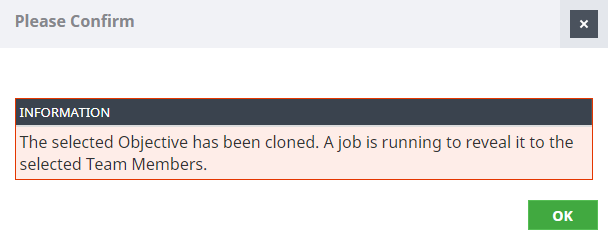
It may take a while for the Objective to be revealed to all selected Team Members. If the reveal process encounters problems, an email with the details is sent to your System Administrator.