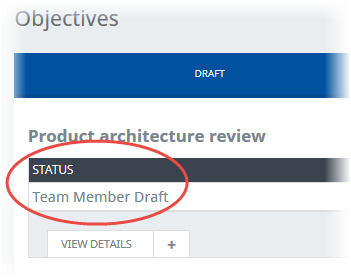Sage People has two different types of objectives for performance management processes: Objectives and Enhanced Objectives. If you are not sure which objectives your organization uses, check out this comparison.
The Objectives process includes flexible set up, enabling your organization to select options most closely matching requirements. This topic describes the objective lifecycle for legacy objectives, for the enhanced objectives version see Objective setting overview. Key options, which can be defined by the HR administrator, control the actions available to managers and team members:
-
Option: Edit Draft
-
Applicable to: Team members, managers
-
Impact: Can create and edit draft objectives. For team members, means objectives they have created themselves, for managers, means objectives created by the manager for the team member.
-
-
Option: Delete Draft
-
Applicable to: Team members, managers
-
Impact: Can delete draft objectives. Team members can delete their own draft objectives if they were the last person to edit the objectives. Managers can delete draft objectives they have created for the team members if they were the last person to edit the objectives.
-
-
Option: Edit All
-
Applicable to: Team members, managers
-
Impact: Can edit objectives in the draft and active status. Edited active objectives revert to draft status.
-
-
Option: Delete All
-
Applicable to: Managers
-
Impact: Can delete objectives in draft and active status for their team members.
-
All objectives follow the same overall process:
-
Creation by manager or team member by selecting New in WX.
The status of the new objective can be one of the following:
-
Manager Prepare
When a manager creates a new objective and saves it, the objective is saved as a draft and set to Manager Prepare status. The objective is not visible to the team member and the manager can continue to edit the draft until the manager is ready to reveal it to the team member. A configuration setting can also enable managers to delete draft objectives before they have been revealed.
-
Team Member Prepare
When a team member creates a new objective and saves it, the objective is saved as a draft and set to Team Member Prepare status. The objective is not visible to the team member's manager and the team member can continue to edit the draft until the team member is ready to reveal it to the manager. A configuration setting can also enable team members to delete draft objectives before they have been revealed.
-
Manager Draft
An Objective in Manager Draft status has been:
-
Prepared and revealed by the manager.
OR
-
Prepared and revealed by the Team Member and then edited by the manager.
Manager Draft Objectives are waiting for the team member to look at them. The Team Member can:
-
Accept the objective as entered or amended by the manager. Select Confirm on the objective detail view. The objective changes to Active status.
OR
- Make amendments to the objective. Select Edit on the objective detail view, make the change, and select Save. The objective changes to Team Member Draft status.
The manager can also intervene by:
- Deciding that the objective is non-negotiable by the Team Member. Select Save without Confirm on the objective detail view. The objective changes to Active status.
-
-
Team Member Draft
An objective in Team Member Draft status has been:
-
Prepared and revealed by the team member.
OR
- Prepared and revealed by the manager and then edited by the team member.
Team Member Draft objectives are waiting for the manager to look at them. The manager can:
-
Accept the objective as entered or amended by the team member. Select Approve on the objective detail view. On the Approve or Reject Objective view, enter a comment if required and select Approve again. The objective changes to Active status.
OR
-
Reject the objective as entered or amended by the team member. Select Approve on the Objective detail view. On the Approve or Reject Objective view, enter a comment to activate the Reject button, then select Reject. The objective changes to Rejected Draft status and is visible to the team member for amendment,
OR
- Make amendments to the objective. Select Edit on the Objective detail view, make the change, and select Save. The objective changes to Manager Draft status.
-
-
-
Revealing to manager or team member.
After revealing, the status can be one of the following:
-
Manager Draft
-
Team Member Draft
-
Rejected Draft
When a manager rejects a draft objective revealed by the team member, the objective is set to Rejected Draft status. The objective remains a draft and can be edited by the team member to return it to Team Member Draft status.
-
-
Activation.
After activation, the status is Active. Objectives in Active status have been agreed by the manager and team member or required by the manager. Active objectives cannot be edited, except as part of the objectives review.
-
Closure.
After closing the objective, the status is Closed. After an objective has been closed by the manager it cannot be reopened. It remains so it can be considered as part of an overall Performance Review.
To repeat an objective, select Clone on the closed objective detail view. This creates a new objective with the same initial details as the previous objective.
Objectives can be deleted, depending on set up, throughout the process.
As an objective goes through its lifecycle, its status changes. Status is displayed on the Objectives Detail view: